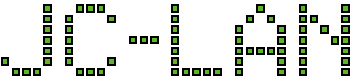- Download Windows 7 AIK ISO file
https://www.microsoft.com/en-us/download/details.aspx?id=5753 - Burn the ISO or extract it to a folder (e.g., using 7zip)
- Run StartCD.exe
- Choose the “Windows AIK Setup” option
- When complete, navigate to Start->all programs -> Microsoft Windows AIK -> Deployment Tools Command Prompt
- In the Deployment Tools Command Prompt window, issue the following commands.
Note: if needing a 32-bit version of Windows PE, replace “amd64 with “x86”copype amd64 c:\WinPE_amd64 copy c:\WinPE_amd64\winpe.wim c:\WinPE_amd64\iso\sources\boot.wim
- Insert your flash drive
- Launch diskpart (Start button-> then type diskpart)
- Locate your flash drive with this commandlist disk
- Select it, format it and make it bootable (in this case the flash drive was disk 1) using these commands:
select disk 1 clean create partition primary active format fs=ntfs quick label=WinPE_amd64 assign exit
- Determine what drive letter has been assigned to your flash drive
- The last step is to copy files to flash drive (in this case drive letter of the flash drive was F:
xcopy c:\WinPE_amd64\iso\*.* F:\ /
- If you want to create an ISO to use later:
oscdimg -n -bc:\winpe_amd64\etfsboot.com c:\winpe_amd64\iso c:\winpe.iso
-
Recent Posts
- Macbook Error: The Installer information on the recovery server is damaged. 29-Apr-2024
- Unable to Wipe Replacement Drive in OpenMediaVault 19-Apr-2024
- Openmediavault GRUB failed to install, unable to identify a filesystem 15-Mar-2024
- Windows Backup Fails with Error 0x80780166 and 0x80070001 02-Mar-2024
- Error 0x80070643 in Windows Update for KB5034441 (and Guide to Create a Windows RE partition) 04-Feb-2024
Archives
- April 2024 (2)
- March 2024 (2)
- February 2024 (1)
- January 2024 (3)
- November 2023 (4)
- September 2023 (1)
- August 2023 (4)
- June 2023 (1)
- May 2023 (3)
- March 2023 (2)
- December 2022 (1)
- October 2022 (1)
- September 2022 (2)
- August 2022 (1)
- June 2022 (5)
- May 2022 (7)
- April 2022 (1)
- September 2021 (1)
- June 2021 (1)
- March 2021 (3)
- January 2021 (2)
- July 2020 (1)
- June 2020 (3)
- May 2020 (4)
- April 2020 (2)
- March 2020 (4)
- February 2020 (3)
- January 2020 (5)
- December 2019 (4)
- November 2019 (4)
- September 2019 (2)
- August 2019 (3)
- May 2019 (3)
- April 2019 (1)
- March 2019 (2)
- February 2019 (1)
- January 2019 (3)
- July 2018 (1)
- June 2018 (4)
- May 2018 (1)
- January 2018 (1)
- December 2017 (2)
- September 2017 (1)
- August 2017 (1)
- May 2017 (1)
- April 2017 (5)
- March 2017 (3)
- February 2017 (4)
- January 2017 (1)
- November 2016 (2)