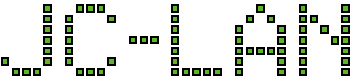After installing this update you may find that you are no longer ble to launch your Start Menu. When clicking on the Windows logo button, it is animated but the Start Menu doesn’t appear.
Try the following:
- Press Control-Alt-Delete
- Launch Task Manager
- Click File-Run New Task
- Type control panel and press enter
- Choose User Accounts
- Click the option for Make changes to my account in PC settings
- If the window comes up but gets stuck with the gear icon, try right clicking on your Start Menu button a few times
- When the settings window appears, Choose Sign-in options, located on the left
- Find the option for Use my sign-in info to automatically finish setting up my device after an update or restart. Having this option enabled seems to be the root cause of breaking the Start Menu
- Disable this option then reboot.
Note: an alternative way of safely rebooting without a working Start Menu is to use the command line. Start a new task cmd using Task Manager in similar fashion like steps 1-4 above. When the command window appears, type the command: shutdown -r and press enter.