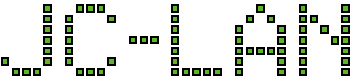These are the steps to crossflash a Dell 0WFN6R (SAS9341-8i) to an LSI 9300-8i. At the time of this guide the latest firmware available is P16.
All files needed for this guide can be downloaded here. The firmware and BIOS files were sourced directly from Broadcom’s website (Installer_P16_for_UEFI.zip and 9300_8i_Package_P16_IR_IT_FW_BIOS_for_MSDOS_Windows.zip specifically).
For UEFI method you will use sas3flash.efi. You can perform this same procedure with BIOS method by instead using sas3flsh.exe. However if in BIOS mode you receive ERROR: Failed to initialize PAL. Exiting Program, then you must switch to the UEFI method.
- Make a record of the Assembly number and SAS Address from the stickers on the back of the card
- Create your bootable USB disk with Rufus, formatted as FreeDOS. Extract the files from this guide to the root of the drive.
- Place jumper on TP12 located on the front rear of the card near the two SAS ports. Otherwise you will receive the error: No Avago SAS Adapters found! Limited Command Set Available! when trying to use SAS3Flash.
- Boot from the USB disk either UEFI or BIOS. For BIOS method substitute sas3flsh.exe for sas3flash.efi in all steps below.
- Navigate to the SAS3Flash binary on the USB drive
- Confirm the the 9341 card is detected:
sas3flash.efi -list
- Perform preliminary flash of the firmware:
sas3flash.efi -noreset -f SAS9300_8i_IT.bin
- Once you receive a confirmation that the flash was successful, power off the system and remove the jumper. Reinstall the card and boot off the USB drive.
- Wipe the card :
sas3flash.efi -o -e 6
- Flash the firmware:
sas3flash.efi -f SAS9300_8i_IT.bin
- At this point you can stop if you don’t want any BIOS on the card. It is needed if you want to boot from a drive attached to the card.
- Flash the BIOS:
sas3flash.efi -b mptsas3.rom
- Flash the UEFI rom:
sas3flash.efi -b mpt3x64.rom
- Program the SAS address (don’t include hyphens as they will be added automatically): Note – you can perform this later at any time.
sas3flsh.exe -o -sasadd XXXXXXX
- Program the board assembly (you DO need to include hyphens with this):
Note – you can perform this later at any time.sas3flsh.exe -o -assem XXXXXXX
- Verify your results:
sas3flash.efi -list
- You should see your SAS address, firmware version 16.00.10.00, BIOS version 08.37.00.00, UEFI BSD Version 18.00.00.00 and your board assembly. Crossflashing is now complete.