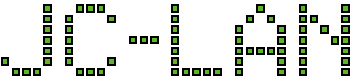I recently acquired some SAS hard drives but when installed in a Norco SATA/SAS backplane the activity light was always on when idle (for this backplane, the light was a constant green). This behavior was opposite of the SATA drives installed in the same backplane where the activity light was off when idle. When the SAS drives were active then the activity LED was consistent with the SATA drives and blinked as one would expect.
This behavior seems not uncommon with enterprise grade SAS drives but turns out it can be modified by using the program sdparm using most Linux distributions (this example was using Ubuntu). If you want to modify the behavior of the activity light, follow these steps.
If sdparm is not already installed :
sudo apt install sdparm
To turn off the activity light while idle, we need to modify the Ready Light Meaning (RLM) field in the HDD firmware. To read the current setting in the firmware:
sdparm --get=RLM /dev/ABC
where ABC is the SAS device name (e.g., /dev/sda).
Note: if in doubt about the device name, you can get a list of devices with the command: smartctl –scan
You should then get an output from sdparm similar to the below:
RLM 0 [cha: y, def: 0, sav: 0]
Note: If you specify the wrong device (e.g., a SATA drive instead of a SAS drive) you may get an output similar to the below:
RLM not found in Protocol specific port (SAS) mode page
To flip the behavior of the activity light, issue this command:
sdparm –set=RLM /dev/ABC
This immediately turned off the light for an Hitachi Ultrastar 7K3000 and you can verify it in the device’s firmware by issuing the same get=RLM command as before.
The output should then look similar to the below:
RLM 1 [cha: y, def: 0, sav: 0]
This change is not permanent so it would revert back on power cycle. To make the page field persistent, add the save flag the command we issued previously:
sdparm --set=RLM --save /dev/ABC
The activity light should now be permanently off while idle (or until you revert the change with sdparm). The output of the get=RLM command should now look similar to the below:
RLM 1 [cha: y, def: 0, sav: 1]
If you need to flip the activity light for other devices you can do it all in one step with the save flag. If you want to revert the change for a device, issue this command:
sdparm --clear=RLM /dev/ABC
The change was again instant for this particular drive. To verify it in the firmware, the output of get=RLM should then be:
RLM 0 [cha: y, def: 0, sav: 1]
To commit the change, add the save flag again:
sdparm --clear=RLM --save /dev/ABC
The output of get=RLM should now be:
RLM 0 [cha: y, def: 0, sav: 0]
Now you can repeat the set/save or clear/save command as desired for each SAS device.