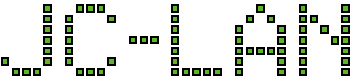If you are having trouble getting Q-Flash Plus to work, below are some tips:
- Use a dedicated USB disk, freshly formatted using FAT32 with Windows explorer. I’ve read some tutorials that said smaller size thumb drives are better but I had no issues with a Microcenter 32GB flash drive.
- Copy the latest BIOS file to the root of a flash drive. Make sure you can view file extensions in Windows explorer. The original BIOS filename should end in a period and 3 digits, (e.g., A520MS2H.15e). Rename it to GIGABYTE.BIN
- Connect the flash drive to the correct USB port on the Gigabyte motherboard. The port should be uniquely labeled on the rear I/O shield, such as “BIOS” or “Q-FLASH PLUS”.
- Attach the 24 pin ATX and 8 Pin CPU cables from the power supply. An installed CPU, GPU and/or memory are optional.
- Press and release (not hold down) the QFLASH_PLUS button on the motherboard (do not use the regular power button).
- You should see activity on your flash drive. If activity stops and the Q-Flash LED does not illuminate, then try steps 2 and 3 again using a different flash drive.
- When the LED stops, the flash is complete. Remove the flash drive and power cycle the system.