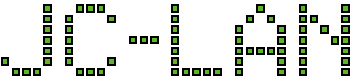I had an unclean shutdown of OMV and when it restarted, all of the shares were no longer accessible.
Also when rebooting OMV, you may see a console message related to “a start job is running for /dev/disk/by-label/your-volume-name” that takes many seconds before it will proceed.
Logging into the OMV GUI, the array was completely gone (under RAID Management). The file system also had a status of “Missing” (under File Systems).
Here are the steps used to restore the array
- Log in to the OMV console and run the command below to get the name of the array (e.g., md0) and a list of drives contained within it (e.g., sda, sdb, etc.).
cat /proc/mdstat
- Using the name of the array from above (e.g., md0), run this command to get the list of drives that are contained within the array (e.g., /dev/sda, /dev/sdb, etc.)
mdadm --detail /dev/md0
- Stop the array
mdadm --stop /dev/md0
- Try to manually assemble the array, replacing the letters in the brackets with a list of the last letter of each device (e.g., a, b, etc.)
mdadm /dev/md0 --assemble /dev/sd[ab]
- If everything is fine, you should see only a message from mdadm that the array has been started with the specified number of drives.
- If you receive a message that a device is busy – skipping, then power off the machine completely. Power on and repeat steps 2-4 (be sure to confirm whether any drive letters changed).
- In the GUI, confirm the array is appearing under RAID Management. It should have a State of clean, resyncing (pending)
- Go to File Systems, select the device that represents the array. Click the Mount button.
- If everything is fine, then after a short time the file system should change status to “Online” and the shares will become accessible again.
- Go back to RAID Management and confirm the State of the array is now clean, resyncing.