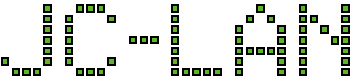- Stop SQLExpress service
- Run Command Prompt with administrator rights
- Find your install folder, for example
C:\Program Files\Microsoft SQL Server\MSSQL12.SQLEXPRESS\MSSQL\Binn - Start SQL Express in single-user mode:
sqlservr.exe -sSQLEXPRESS -m”SQLCMD” -c
- Open another Command Prompt window (with administrator rights) and connect to the running instance of SQL Express:
SQLCMD -S .\SQLEXPRESS
- Run three commands, modifying the first as appropriate for your user to grant them the desired role:
sp_addsrvrolemember 'DOMAIN\user', 'sysadmin' go quit
- Go back to the running instance and kill it with Control-C
- Start SQLExpress service
- The user specified above should now have sysadmin Server Role
-
Recent Posts
- Invalid VMs after restoring ESXi configuration with a new boot drive 09-Jun-2025
- No VMFS datastore present after clean install of ESXi 7 27-Apr-2025
- Selecting a CPU test in Ultimate Boot CD instantly reboots the system 15-Aug-2024
- Samsung PM863a SSD Flashing [ERROR] Firmware Update Failed Due to a failure in device interaction. 05-Aug-2024
- Macbook Error: The Installer information on the recovery server is damaged. 29-Apr-2024
Archives
- June 2025 (1)
- April 2025 (1)
- August 2024 (2)
- April 2024 (2)
- March 2024 (2)
- February 2024 (1)
- January 2024 (3)
- November 2023 (4)
- September 2023 (1)
- August 2023 (4)
- June 2023 (1)
- May 2023 (3)
- March 2023 (2)
- December 2022 (1)
- October 2022 (1)
- September 2022 (2)
- August 2022 (1)
- June 2022 (5)
- May 2022 (7)
- April 2022 (1)
- September 2021 (1)
- June 2021 (1)
- March 2021 (3)
- January 2021 (2)
- July 2020 (1)
- June 2020 (3)
- May 2020 (4)
- April 2020 (2)
- March 2020 (4)
- February 2020 (3)
- January 2020 (5)
- December 2019 (4)
- November 2019 (4)
- September 2019 (2)
- August 2019 (3)
- May 2019 (3)
- April 2019 (1)
- March 2019 (2)
- February 2019 (1)
- January 2019 (3)
- July 2018 (1)
- June 2018 (4)
- May 2018 (1)
- January 2018 (1)
- December 2017 (2)
- September 2017 (1)
- August 2017 (1)
- May 2017 (1)
- April 2017 (5)
- March 2017 (3)
- February 2017 (4)
- January 2017 (1)
- November 2016 (2)