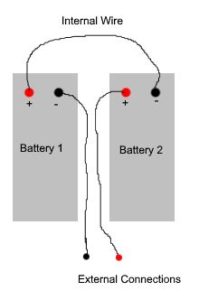This was a Windows Server 2019 that would log the following error every hour:
The atc service failed to start due to the following error:
Windows cannot verify the digital signature for this file. A recent hardware or software change might have installed a file that is signed incorrectly or damaged, or that might be malicious software from an unknown source.
Inspecting the registry, the following was found:
HKEY_LOCAL_MACHINE\SYSTEM\CurrentControlSet\Services\atc
which had an ImagePath with file C:\Windows\System32\drivers\atc.sys
Under the Properties-Details menu of atc.sys, its description indicated it to be associated with BitDefender Active Threat Control Filesystem Minifilter (AntiVirus), however this was not currently installed on the server.
The service was uninstalled using the command prompt:
sc delete atc
To find other Bitdefender leftovers, add Product Name to the Windows file explorer columns then sort and look for Bitdefender. I found several others:
Trufos.sys (Bitdefender Antivirus Kernel Module)
bddci.sys (Bitdefender BDDCI filter driver)
gzflt.sys (Bitdefender Gonzales File System Driver)
ignis.sys (Bitdefender IGNIS Firewall)
sc delete trufos sc delete bddci sc delete gzflt sc delete ignis
Then reboot to flush the deleted services.